使用一键脚本让你的VPS全自动DD安装纯净linux和windows系统
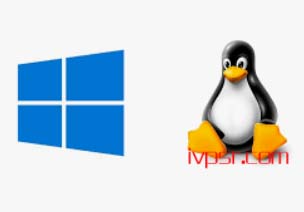
VPS服务商提供的Linux或Windows操作系统都是改装过的,会导内核版本与软件不兼容的问题
像有些时候安装BBR+BBR魔改因内核不兼容导致安装失败无法开启,解决这些问题就需要重新
安装一个纯净的系统,需半个小时左右,DD包Windows是无人值守,全过程自动安装,而Linux
的ISO从官网下载,需要自己手动进入VNC操作界面安装
一键安装Linux系统
能够全自动重装Debian/Ubuntu/CentOS等系统. 全自动安装默认root密码:MoeClub.org。安装完成后请立即更改密码.
全自动安装CentOS时默认提供VNC功能,可使用VNC Viewer查看进度,VNC端口为1或者5901,可自行尝试连接.(成功后VNC功能会消失.)
目前CentOS系统只支持任意版本重装为 CentOS 6.x 及以下版本. 特别注意:OpenVZ构架不适用.
#先运行:
#Debian/Ubuntu:
apt-get update
#RedHat/CentOS:
yum update
#确保安装了所需软件:
#Debian/Ubuntu:
apt-get install -y xz-utils openssl gawk file
#RedHat/CentOS:
yum install -y xz openssl gawk file
#下载及说明:
wget --no-check-certificate -qO InstallNET.sh 'https://moeclub.org/attachment/LinuxShell/InstallNET.sh' && chmod a+x InstallNET.sh
Usage:
bash InstallNET.sh -d/--debian [dist-name]
-u/--ubuntu [dist-name]
-c/--centos [dist-version]
-v/--ver [32/i386|64/amd64]
--ip-addr/--ip-gate/--ip-mask
-apt/-yum/--mirror
-dd/--image
-a/-m
# dist-name: 发行版本代号
# dist-version: 发行版本号
# -apt/-yum/--mirror : 使用定义镜像
# -a/-m : 询问是否能进入VNC自行操作. -a 为不提示(一般用于全自动安装), -m 为提示.脚本用法示例
#使用默认镜像全自动安装
bash InstallNET.sh -d 8 -v 64 -a
#使用自定义镜像全自动安装
bash InstallNET.sh -c 6.10 -v 64 -a --mirror 'http://mirror.centos.org/centos'
# 以下示例中,将X.X.X.X替换为自己的网络参数.
# --ip-addr :IP Address/IP地址
# --ip-gate :Gateway /网关
# --ip-mask :Netmask /子网掩码
#使用自定义镜像全自动安装
bash InstallNET.sh -u 9 -v 64 -a --mirror 'http://mirrors.ustc.edu.cn/debian/'
#使用自定义镜像自定义网络参数全自动安装
bash InstallNET.sh -u 16.04 -v 64 -a --ip-addr x.x.x.x --ip-gate x.x.x.x --ip-mask x.x.x.x --mirror 'http://archive.ubuntu.com/ubuntu'
#使用自定义网络参数全自动dd方式安装
bash InstallNET.sh --ip-addr x.x.x.x --ip-gate x.x.x.x --ip-mask x.x.x.x -dd 'https://moeclub.org/onedrive/IMAGE/Windows/win7emb_x86.tar.gz'
#使用自定义网络参数全自动dd方式安装存储在谷歌网盘中的镜像(调用文件ID的方式)
bash InstallNET.sh --ip-addr x.x.x.x --ip-gate x.x.x.x --ip-mask x.x.x.x -dd "https://image.moeclub.org/GoogleDrive/1cqVl2wSGx92UTdhOxU9pW3wJgmvZMT_J"
#使用自定义网络参数全自动dd方式安装存储在谷歌网盘中的镜像
bash InstallNET.sh --ip-addr x.x.x.x --ip-gate x.x.x.x --ip-mask x.x.x.x -dd "https://image.moeclub.org/GoogleDrive/1cqVl2wSGx92UTdhOxU9pW3wJgmvZMT_J"
#国内推荐使用USTC源 --mirror 'http://mirrors.ustc.edu.cn/debian/'
安装CentOS
wget --no-check-certificate -qO InstallNET.sh 'https://moeclub.org/attachment/LinuxShell/InstallNET.sh' && chmod a+x InstallNET.sh
#全自动安装CentOS 6.10 64位
bash InstallNET.sh -c 6.10 -v 64 -a --mirror 'http://mirror.centos.org/centos'
#全自动安装CentOS 7 64位(目前该脚本不支持)
bash InstallNET.sh -c 7 -v 64 -a --mirror 'http://mirror.centos.org/centos'
可以例用这个脚本来安装CentOS 7
wget --no-check-certificate -qO AutoDD.sh 'http://git.io/autodd.sh' && bash AutoDD.sh安装Debian
wget --no-check-certificate -qO InstallNET.sh 'https://moeclub.org/attachment/LinuxShell/InstallNET.sh' && chmod a+x InstallNET.sh
#全自动安装debian 8 64位
bash InstallNET.sh -d 8 -v 64 -a --mirror 'http://mirrors.ustc.edu.cn/debian/'
#全自动安装debian 9 64位
bash InstallNET.sh -d 9 -v 64 -a --mirror 'http://mirrors.ustc.edu.cn/debian/'安装Ubuntu
wget --no-check-certificate -qO InstallNET.sh 'https://moeclub.org/attachment/LinuxShell/InstallNET.sh' && chmod a+x InstallNET.sh
#全自动安装ubuntu 16.10 64位
bash InstallNET.sh -d 16.10 -v 64 -a --mirror 'http://archive.ubuntu.com/ubuntu/'
#全自动安装ubuntu 18.10 64位
bash InstallNET.sh -u 18.10 -v 64 -a --mirror 'http://archive.ubuntu.com/ubuntu/'一键安装Windows
远程登陆账号为: Administrator
远程登陆密码为: Vicer
安装Windows 7
#Debian/Ubuntu
## 一般自带
#RedHat/CentOS
yum install glibc-common
#在你的机器上全新安装,如果你有VNC,可以看到全部过程.
#在dd的过程中,会卡在分区的界面上,不会走进度条.完成后将会自动重启.
wget --no-check-certificate -qO InstallNET.sh 'https://moeclub.org/attachment/LinuxShell/InstallNET.sh' && bash InstallNET.sh -dd 'https://moeclub.org/onedrive/IMAGE/Windows/win7emb_x86.tar.gz'
#win7emb_x86.tar.gz使用的是Windows Embedded Standard 7(Thin PC)作为底包,官方精简.
#也可以指定网络参数来安装
# 将X.X.X.X替换为自己的网络参数.
# --ip-addr :IP Address/IP地址
# --ip-mask :Netmask /子网掩码
# --ip-gate :Gateway /网关
wget --no-check-certificate -qO InstallNET.sh 'https://moeclub.org/attachment/LinuxShell/InstallNET.sh' && bash InstallNET.sh --ip-addr X.X.X.X --ip-mask X.X.X.X --ip-gate X.X.X.X -dd 'https://moeclub.org/onedrive/IMAGE/Windows/win7emb_x86.tar.gz'自定义Windows DD包安装
wget --no-check-certificate -qO InstallNET.sh 'https://moeclub.org/attachment/LinuxShell/InstallNET.sh' && bash InstallNET.sh -dd '[Windows dd包直连地址]'
Win DD包
#80host DD包
http://down.80host.com/iso/dd/WS2008R2Enterprise-Joodle-Template.gz
http://down.80host.com/iso/dd/Windows2012R2-Joodle-Template.gz
Username:Administrator
Password:Password147
http://down.80host.com/iso/dd/Windows7-Joodle-Template.gz
http://down.80host.com/iso/dd/Windows8.1-Joodle-Template.gz
Username:Admin
Password:Password147
http://down.80host.com/iso/dd/7.ENT.EVAL.64.VIRTIO-SCSI.gz
Username:WhatUpTime.com
Password:www.80host.com
http://down.80host.com/iso/dd/win7_cn_5gb_virtio_scsi.gz
Username:administrator
Password:www.80host.com
#支持OVH VPS的scsi磁盘驱动,其他viostor的DD包在上面会蓝屏
http://down.80host.com/iso/dd/win7_cn_5gb_virtio_scsi_faster.gz
Username:administrator
Password:www.80host.com
#支持OVH VPS的scsi磁盘驱动,其他viostor的DD包在上面会蓝屏
http://down.80host.com/iso/dd/Kimsufi2003.gz
Username:Administrator
Password:password!yxz.me
http://down.80host.com/iso/dd/win2003_with_update.gz
Username:administrator
Password:80hostkvmlamjj
http://down.80host.com/iso/dd/ikoula92.gz
Username:administrator
Password:Abcd123400
#Laiboke.com制作的中文版2012R2
http://down.80host.com/iso/dd/Win2012R2ZW.gz
Username:Administrator
Password:Laiboke.com
#moerats.com提供
/账号: Administrator
/密码: Vicer
#Windows Embedded 8.1 Industry Pro x64 (2.87G;KVM;XEN;Hyper-V;未激活)
https://moeclub.org/get-win8embx64-auto
#备用地址
https://down.moerats.com/Windows/win8embx64-auto.gz
# 谷歌文件ID: 1srhylymTjYS-Ky8uLw4R6LCWfAo1F3s7
# 该包只添加了VirtIO驱动,理论上仅能在KVM,Hyper-V构架下正常运行.
# 如需在其他虚拟化构架下运行,请自行添加相关虚拟化驱动.
#使用的是Windows Embedded Standard 7(Thin PC)作为底包,官方精简
https://moeclub.org/onedrive/IMAGE/Windows/win7emb_x86.tar.gz
#teddysun.com/545.html提供
#镜像具备以下特点
#1,集成 virtio 驱动以及 Intel 的网卡驱动,因此适用于大部分 KVM 的 VPS 以及 Kimsufi 服务器
#2,无需 VNC 交互直接无人值守安装,DD 完成即可远程登录桌面
#3,基于 VOL 版制作,因此可用 KMS 方式激活系统
#4,关闭 Ctrl + Alt + Del 快捷键登录方式
#5,关闭服务器管理器开机自启动
#6,关闭 IE 安全增强配置
#7,开启 Windows 远程桌面
#8,关闭 Windows 自带防火墙
#9,其他基于 Dism++ 自带的一些系统优化,如去掉快捷方式小箭头等
/用户名: administrator
/密码: Password147
https://delivery.yuntu.moe/teddysun/cn_windows2019.gz
https://delivery.yuntu.moe/teddysun/en_windows2019.gz
https://delivery.yuntu.moe/teddysun/cn_windows2016.gz
https://delivery.yuntu.moe/teddysun/en_windows2016.gz
https://delivery.yuntu.moe/teddysun/cn_windows2012r2.gz
https://delivery.yuntu.moe/teddysun/en_windows2012r2.gz安装完了Windows后,用到的命令
#可能用到的命令:
::以管理员身份运行CMD::
::更改用户的密码
net user [用户名] [密码]
::激活 Administrator 账户
net user Administrator /active:yes
::设置 Administrator 账户密码
net user Administrator [新密码]
::添加用户
net user [用户名] [密码] /add
::将用户添加至 Administrator 组
net localgroup Administrators [用户名] /add
::删除用户
net user [用户名] /del版权声明:
作者:ivpsr.com
链接:https://ivpsr.com/223.html
文章版权归作者所有,未经允许请勿转载。
THE END











