v2board面板使用xrayR后端docker方式对接v2ray节点教程
简介
之前我们介绍过v2ray的后端对接脚本程序Aurora、v2ray-poseidon、soga,这三种,也就soga的社区版还算良
心一点,有效用户可以达到88个(有效用户讲的是你面板里的所有活跃用户的,也就是说,数量到了之后,可能会出现
未知的问题),我们这里就不讲上面那三种常见的对接了,这里主要讲的是免费开源的后端xrayR的对接,采用docker
方式部署配置
前端
到v2board的面板之后,选择节点管理 >> 点+号 >> v2ray,进行增加一个v2ray的节点
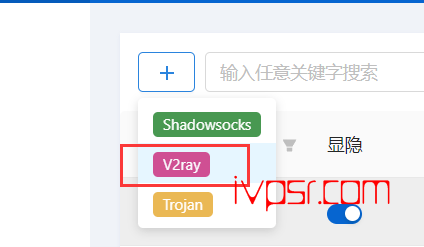
节点名称,节点标签这个自定义随意填写,权限组事先添加好(这个影响哪些权限组可以看到节点)
节点地址配置上域名地址
TLS选择支持
连接端口和服务端口(443,8443配置的TLS,如果其他端口TLS选择不支持即可)
传输协议选websocket
{
"path": "/ivpsr"
}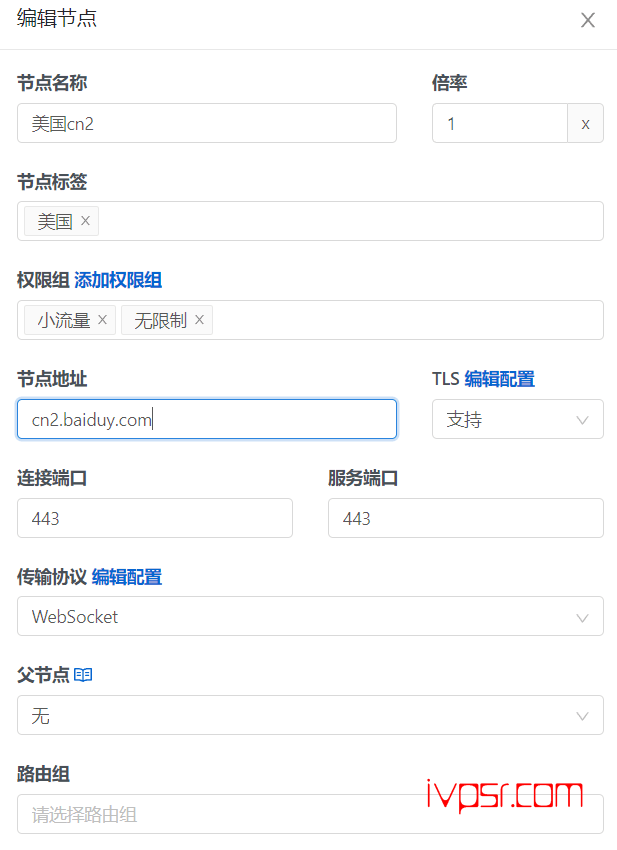
系统配置 >> 节点 >> 通讯秘钥, 这里的秘钥我们要复制出来记住等下配置config.yml会用到
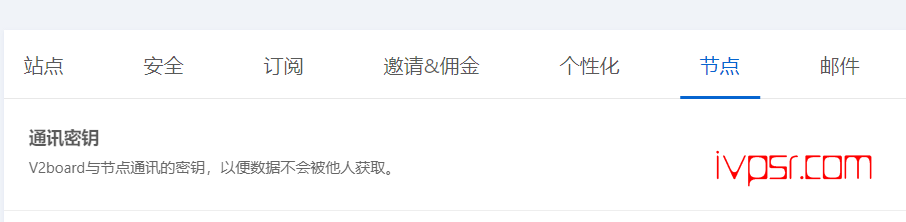
后端
更新
这里以Debian / Ubuntu的方式进行配置,先更新系统
apt-get update && apt-get install wget curl git -ydocker和docker-compose安装
首先安装docker和docker-compose
#安装docker
curl -fsSL https://get.docker.com | bash -s docker
#安装docker-compose
curl -L "https://github.com/docker/compose/releases/download/1.26.1/docker-compose-$(uname -s)-$(uname -m)" -o /usr/local/bin/docker-compose
# 给docker-compose赋予权限
chmod +x /usr/local/bin/docker-composeXrayR后端安装
我使用Docker-compose来安装XrayR,先克隆XrayR的项目过来
git clone https://github.com/XrayR-project/XrayR-release进入XrayR的目录
cd XrayR-release编辑配置文件
vi /XrayR-release/config/config.yml配置config.yml文件,记得格式一定要严谨些,多了空格有时候都会报错无法启动
Log:
Level: warning # Log level: none, error, warning, info, debug
AccessPath: # /etc/XrayR/access.Log
ErrorPath: # /etc/XrayR/error.log
DnsConfigPath: # /etc/XrayR/dns.json # Path to dns config, check https://xtls.github.io/config/dns.html for help
RouteConfigPath: # /etc/XrayR/route.json # Path to route config, check https://xtls.github.io/config/routing.html for help
InboundConfigPath: # /etc/XrayR/custom_inbound.json # Path to custom inbound config, check https://xtls.github.io/config/inbound.html for help
OutboundConfigPath: # /etc/XrayR/custom_outbound.json # Path to custom outbound config, check https://xtls.github.io/config/outbound.html for help
ConnectionConfig:
Handshake: 4 # Handshake time limit, Second
ConnIdle: 30 # Connection idle time limit, Second
UplinkOnly: 2 # Time limit when the connection downstream is closed, Second
DownlinkOnly: 4 # Time limit when the connection is closed after the uplink is closed, Second
BufferSize: 64 # The internal cache size of each connection, kB
Nodes:
-
PanelType: "选NewV2board或者v2board" # Panel type: SSpanel, V2board, NewV2board, PMpanel, Proxypanel, V2RaySocks
ApiConfig:
ApiHost: "配置的面板网址"
ApiKey: "配置通讯秘钥"
NodeID: 10
NodeType: V2ray # Node type: V2ray, Shadowsocks, Trojan, Shadowsocks-Plugin
Timeout: 30 # Timeout for the api request
EnableVless: false # Enable Vless for V2ray Type
EnableXTLS: false # Enable XTLS for V2ray and Trojan
SpeedLimit: 0 # Mbps, Local settings will replace remote settings, 0 means disable
DeviceLimit: 0 # Local settings will replace remote settings, 0 means disable
RuleListPath: # /etc/XrayR/rulelist Path to local rulelist file
ControllerConfig:
ListenIP: 0.0.0.0 # IP address you want to listen
SendIP: 0.0.0.0 # IP address you want to send pacakage
UpdatePeriodic: 60 # Time to update the nodeinfo, how many sec.
EnableDNS: false # Use custom DNS config, Please ensure that you set the dns.json well
DNSType: AsIs # AsIs, UseIP, UseIPv4, UseIPv6, DNS strategy
EnableProxyProtocol: false # Only works for WebSocket and TCP
AutoSpeedLimitConfig:
Limit: 0 # Warned speed. Set to 0 to disable AutoSpeedLimit (mbps)
WarnTimes: 0 # After (WarnTimes) consecutive warnings, the user will be limited. Set to 0 to punish overspeed user immediately.
LimitSpeed: 0 # The speedlimit of a limited user (unit: mbps)
LimitDuration: 0 # How many minutes will the limiting last (unit: minute)
GlobalDeviceLimitConfig:
Enable: false # Enable the global device limit of a user
RedisAddr: 127.0.0.1:6379 # The redis server address
RedisPassword: YOUR PASSWORD # Redis password
RedisDB: 0 # Redis DB
Timeout: 5 # Timeout for redis request
Expiry: 60 # Expiry time (second)
EnableFallback: false # Only support for Trojan and Vless
FallBackConfigs: # Support multiple fallbacks
-
SNI: # TLS SNI(Server Name Indication), Empty for any
Alpn: # Alpn, Empty for any
Path: # HTTP PATH, Empty for any
Dest: 80 # Required, Destination of fallback, check https://xtls.github.io/config/features/fallback.html for details.
ProxyProtocolVer: 0 # Send PROXY protocol version, 0 for dsable
CertConfig:
CertMode: 方式DNS或者HTTP、如果不采用TLS这里选none也可以 # Option about how to get certificate: none, file, http, tls, dns. Choose "none" will forcedly disable the tls config.
CertDomain: "uscn2.huoche888.xyz" # Domain to cert
CertFile: /etc/XrayR/cert/node1.test.com.cert # Provided if the CertMode is file
KeyFile: /etc/XrayR/cert/node1.test.com.key
Provider: 配置DNS的服务商名 # DNS cert provider, Get the full support list here: https://go-acme.github.io/lego/dns/
Email: 配置邮箱
DNSEnv: # DNS ENV option used by DNS provider
配置DNS服务商_EMAIL: 配置DNS服务商注册的邮箱账号填这
配置DNS服务商_API_KEY: 配置服务商API填这
# -
# PanelType: "NewV2board" # Panel type: SSpanel, V2board, NewV2board, PMpanel, Proxypanel, V2RaySocks
# ApiConfig:
# ApiHost: "http://127.0.0.1:668"
# ApiKey: "123"
# NodeID: 4
# NodeType: Shadowsocks # Node type: V2ray, Shadowsocks, Trojan
# Timeout: 30 # Timeout for the api request
# EnableVless: false # Enable Vless for V2ray Type
# EnableXTLS: false # Enable XTLS for V2ray and Trojan
# SpeedLimit: 0 # Mbps, Local settings will replace remote settings
# DeviceLimit: 0 # Local settings will replace remote settings
# ControllerConfig:
# ListenIP: 0.0.0.0 # IP address you want to listen
# UpdatePeriodic: 10 # Time to update the nodeinfo, how many sec.
# EnableDNS: false # Use custom DNS config, Please ensure that you set the dns.json well
# CertConfig:
# CertMode: dns # Option about how to get certificate: none, file, http, dns
# CertDomain: "node1.test.com" # Domain to cert
# CertFile: /etc/XrayR/cert/node1.test.com.cert # Provided if the CertMode is file
# KeyFile: /etc/XrayR/cert/node1.test.com.pem
# Provider: alidns # DNS cert provider, Get the full support list here: https://go-acme.github.io/lego/dns/
# Email: test@me.com
# DNSEnv: # DNS ENV option used by DNS provider
# ALICLOUD_ACCESS_KEY: aaa
# ALICLOUD_SECRET_KEY: bbb
启动XrayR
完成配置文件的填写后,启动docker,这时候面板的灯应该就会亮了
docker-compose up -d如果报错可以看下日志文件的报错信息检查一下
docker-compose logs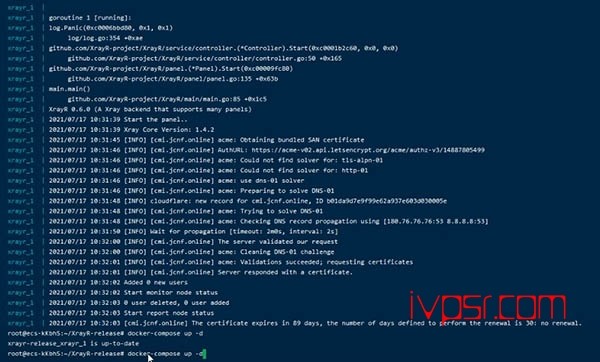
更新XrayR
如果需要更新XrayR的话,docker-compose使用下方的两条命令就能实现更新、删除容器并重启。更新之后
config.yml文件不会被更新覆盖,
提示:请在 docker-compose.yml 所在的目录下执行:
docker-compose pull
docker-compose up -d
版权声明:
作者:ivpsr.com
链接:https://ivpsr.com/3623.html
文章版权归作者所有,未经允许请勿转载。
THE END











